Posted by: christian on 3 Sep 2020
For a basic logistic regression image classification exercise, it is usually desirable for the training and test images to have the same dimensions and images are often chosen to be square. However, many datasets provide images with different sizes and aspect ratios for more advanced classification algorithms.
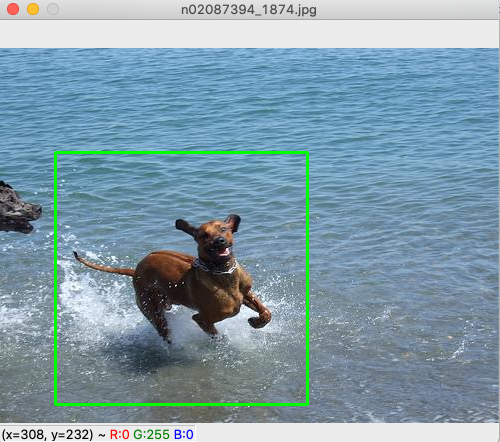
The following script uses OpenCV in Python to allow the selection of a square region of interest (ROI) from an image. The Python OpenCV library can be installed with:
pip install opencv-python
The script itself takes the filename of the image to be cropped on the command line as its only argument.
To subsequently resize the square images to a standard, e.g. 100x100 size, I used the following bash script, which uses ImageMagick's convert utility:
for f in `ls *.png`; do convert $f -resize 100x100 "${f/.png/_100x100.png}"; done;
The dimensions of a single image can be verified using the same utility:
convert FILENAME.png -format "%w x %h\n" info:
where FILENAME.png is the filename of the image to be inspected.
import os
import sys
import cv2
# The coordinates defining the square selected will be kept in this list.
select_coords = []
# While we are in the process of selecting a region, this flag is True.
selecting = False
def get_square_coords(x, y, cx, cy):
"""
Get the diagonally-opposite coordinates of the square.
(cx, cy) are the coordinates of the square centre.
(x, y) is a selected point to which the largest square is to be matched.
"""
# Selected square edge half-length; don't stray outside the image boundary.
a = max(abs(cx-x), abs(cy-y))
a = min(a, w-cx, cx, h-cy, cy)
return cx-a, cy-a, cx+a, cy+a
def region_selection(event, x, y, flags, param):
"""Callback function to handle mouse events related to region selection."""
global select_coords, selecting, image
if event == cv2.EVENT_LBUTTONDOWN:
# Left mouse button down: begin the selection.
# The first coordinate pair is the centre of the square.
select_coords = [(x, y)]
selecting = True
elif event == cv2.EVENT_MOUSEMOVE and selecting:
# If we're dragging the selection square, update it.
image = clone.copy()
x0, y0, x1, y1 = get_square_coords(x, y, *select_coords[0])
cv2.rectangle(image, (x0, y0), (x1, y1), (0, 255, 0), 2)
elif event == cv2.EVENT_LBUTTONUP:
# Left mouse button up: the selection has been made.
select_coords.append((x, y))
selecting = False
# Load the image and get its filename without path and dimensions.
filename = sys.argv[1]
basename = os.path.basename(filename)
image = cv2.imread(filename)
h, w = image.shape[:2]
# The cropped image will be saved with this filename.
cropped_filename = os.path.splitext(filename)[0] + '_sq.png'
cropped_basename = os.path.basename(cropped_filename)
# Store a clone of the original image (without selected region annotation).
clone = image.copy()
# Name the main image window after the image filename.
cv2.namedWindow(basename)
cv2.setMouseCallback(basename, region_selection)
# Keep looping and listening for user input until 'c' is pressed.
while True:
# Display the image and wait for a keypress
cv2.imshow(basename, image)
key = cv2.waitKey(1) & 0xFF
# If 'c' is pressed, break from the loop and handle any region selection.
if key == ord("c"):
break
# Did we make a selection?
if len(select_coords) == 2:
cx, cy = select_coords[0]
x, y = select_coords[1]
x0, y0, x1, y1 = get_square_coords(x, y, cx, cy)
# Crop the image to the selected region and display in a new window.
cropped_image = clone[y0:y1, x0:x1]
cv2.imshow(cropped_basename, cropped_image)
cv2.imwrite(cropped_filename, cropped_image)
# Wait until any key press.
cv2.waitKey(0)
# We're done: close all open windows before exiting.
cv2.destroyAllWindows()
Comments
Comments are pre-moderated. Please be patient and your comment will appear soon.
There are currently no comments
New Comment